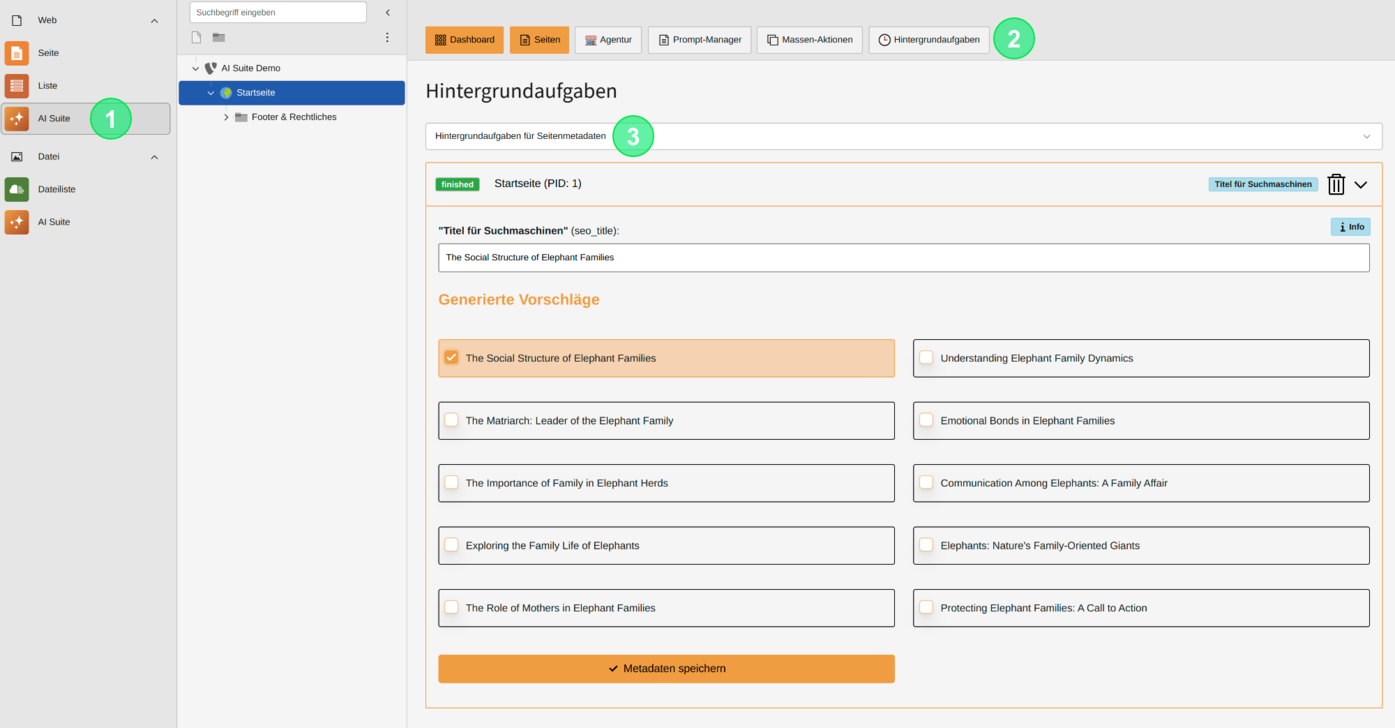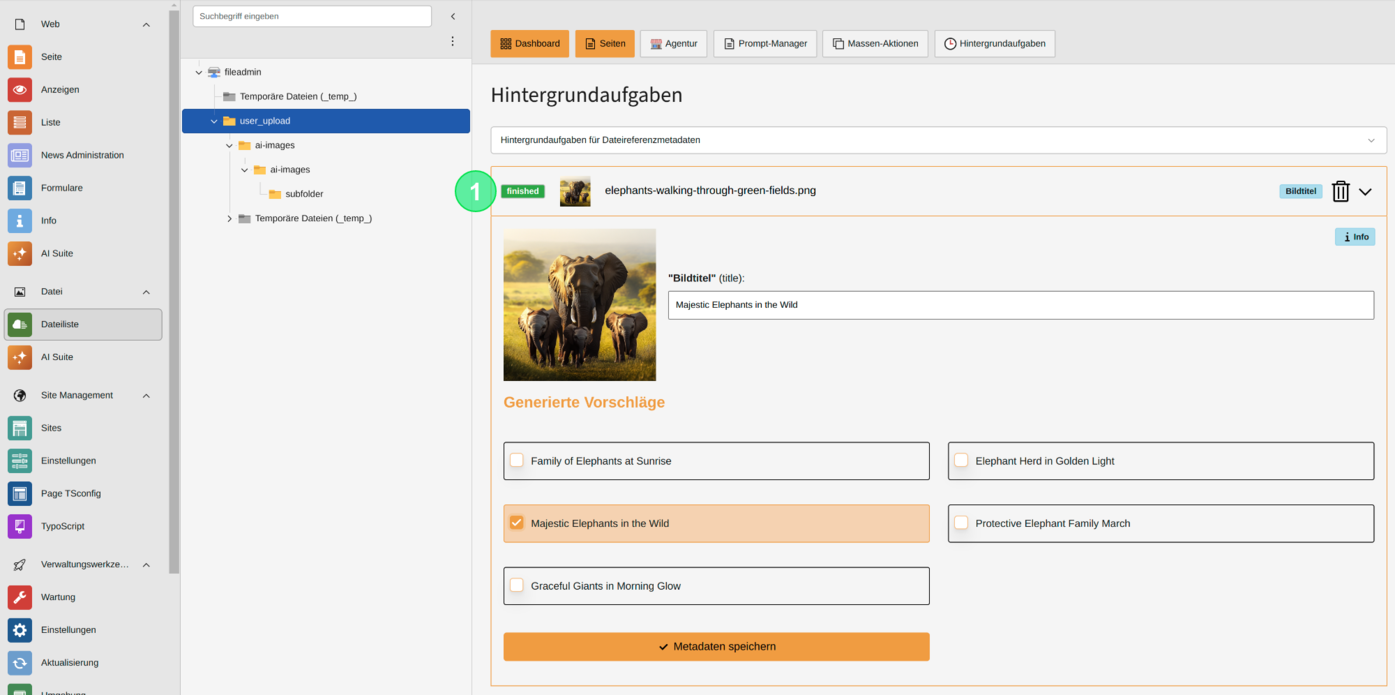TaskEngine
With the AI Suite, you can create and edit metadata via WorkflowManager since versions 13.1.0 and 12.7.0. All AI-generated metadata is processed step by step using the WorkflowManager. With versions 13.5.0 and 12.11.0, grouping of metadata results was added.
In the following section, we will explain how you can validate your generated metadata using the TaskEngine.
 Processing of Tasks
Processing of Tasks
If you create metadata via our shared server (https://api.autodudes.de) with the WorkflowManager, the processing time depends on the tasks that are currently being generated. The required time can vary depending on how many metadata you want to create and what needs to be generated beforehand. If you want to use your own resources, our SaaS solution is just right for you.
2. Structure of the validation mask
Basically, each TaskEngine task can have three different states:
- Pending (waiting for execution)
- Finished (successfully executed and the results can be validated by expanding the accordion)
- Error (there was an error during the execution of the TaskEngine tasks)
If a TaskEngine task has been successfully executed, the results can be validated and saved. After saving, the TaskEngine task is removed from the list. The structure of the validation masks is nearly identical for all metadata. For file references and files, the respective image is additionally displayed as a preview.
 "Click and save"
"Click and save"
Since versions 13.3.0/12.9.0, the "Click and save" function is available to you, which you can activate within the TaskEngine. Metadata can be saved directly when clicking on the desired result.