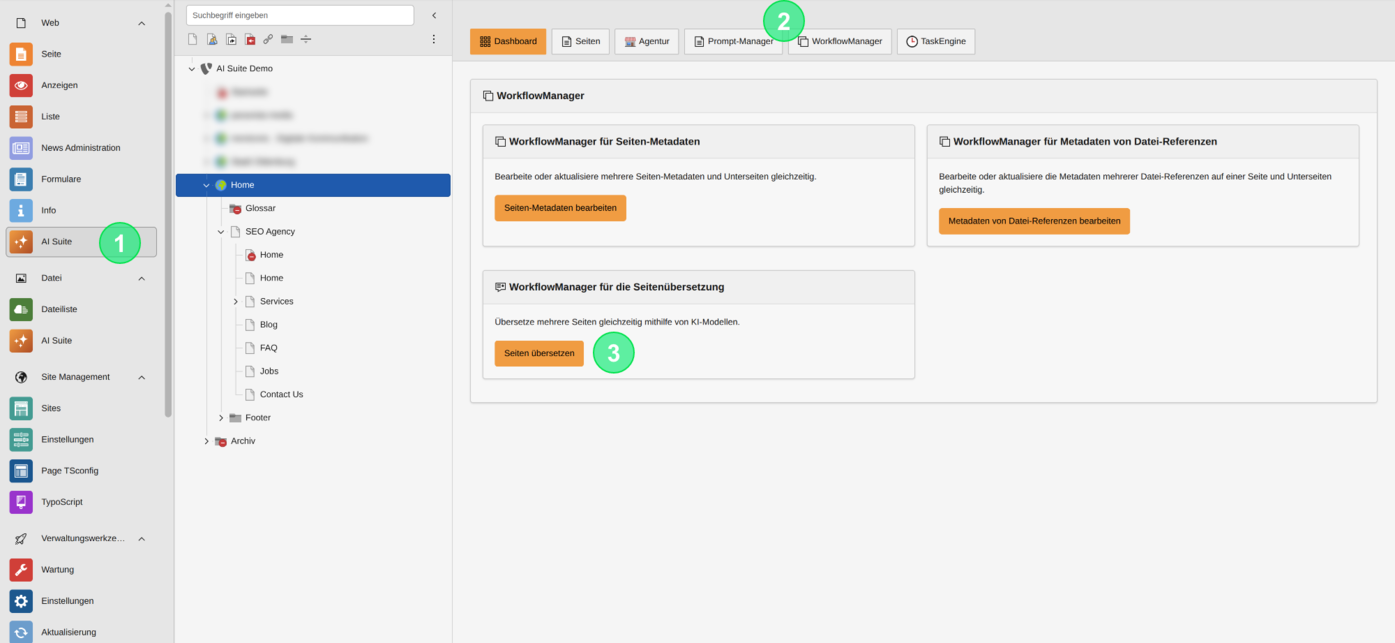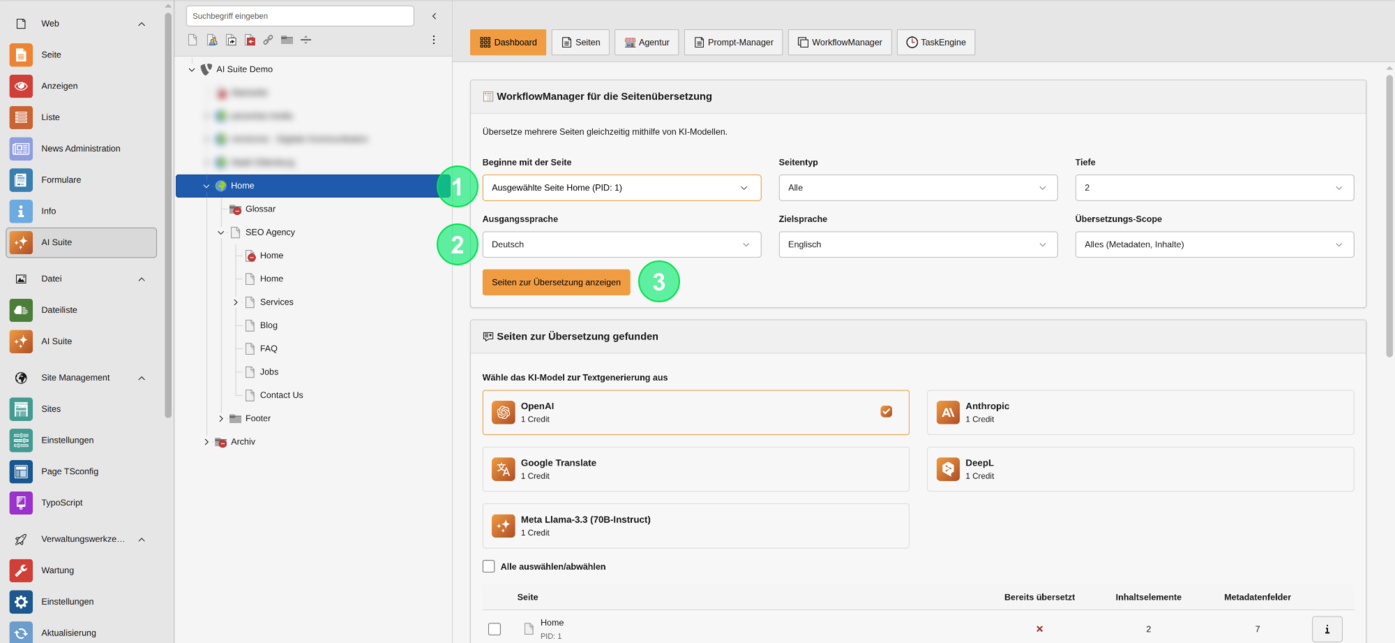
2. Filter the page tree
1. There you can filter your page tree by the desired pages by specifying the source page, the page type, and the depth of the search
2. Additionally, you can select the source and target language, as well as the translation area (All, only metadata, only content)
3. After clicking the button "Show pages for translation", you will see the pages available based on the filter criteria
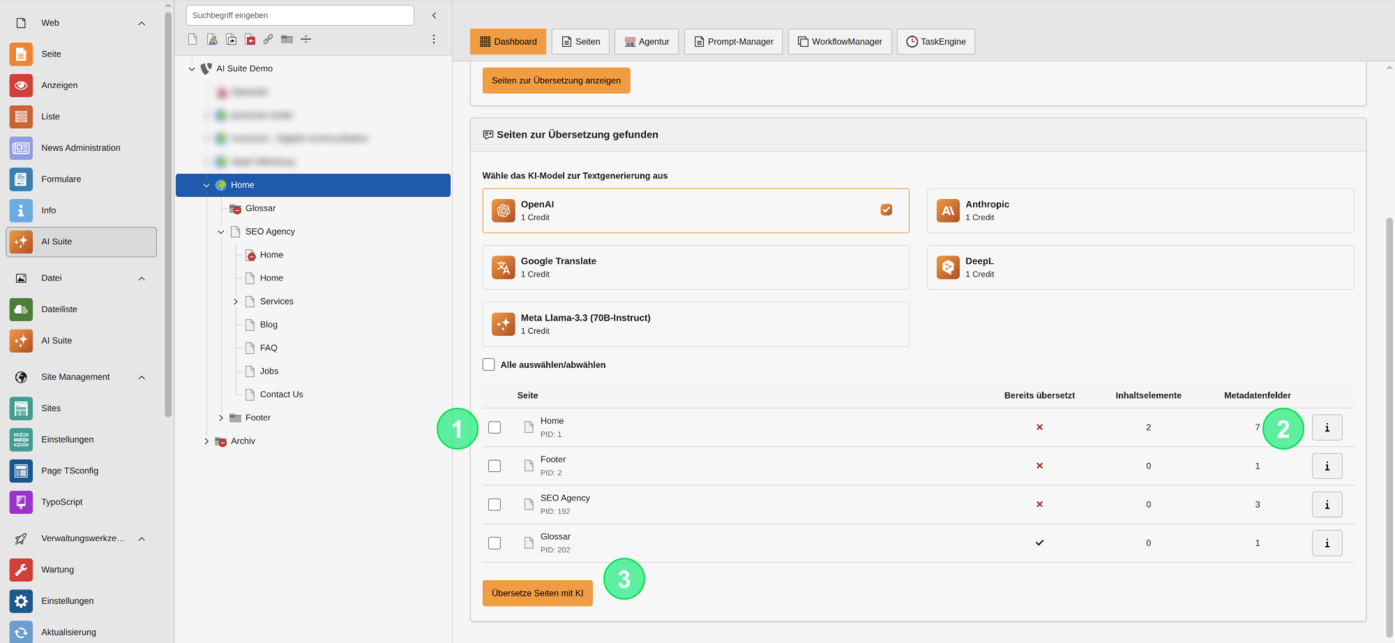
3. Select desired pages and start WorkflowManager
1. Next, select the pages you would like to have translated
2. You can also view the exact page properties with the info button, as well as the number of content and metadata fields
3. Once you have selected the desired pages, press the "Translate pages with AI" button to start the process

4. Display and status of the respective translation processes
1. The page translations are marked with the status "Pending" in the WorkflowManager
2. The indicators in the page tree represent the status of the translations (Gray - in progress; Green - finished; Red - error)
3. Additionally, you can update the tree view with the three dots in the page tree to retrieve the status again
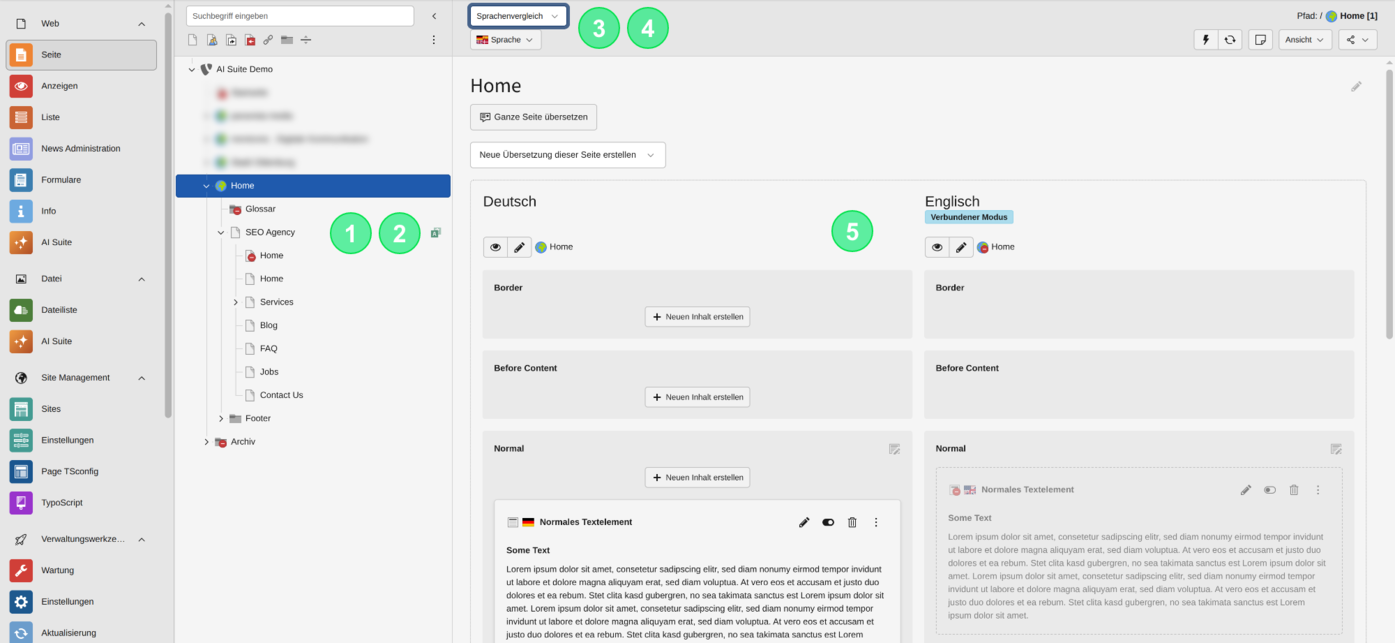
5. Check and validate the result
1. Check the status of the translated pages in the page tree
2. If the status is green, the translations will be automatically created as soon as you navigate back to the page. You will also receive a corresponding notification.
3. If you do not see the translations directly, select "Language Comparison" from the top dropdown
4. Then press "All Languages" in the dropdown below
5. There you will find the translation of the selected page in the target language